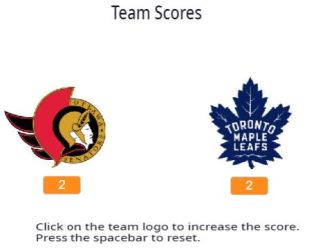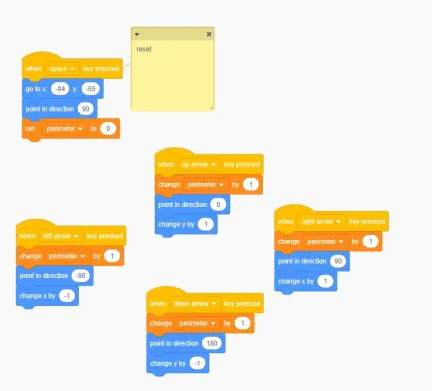Making Your Applications More Accessible
One of my favourite coding environments to learn to code with is Scratch. Recently, Scratch released their 3.0 version with many new additions and capabilities. I have shared some ideas to make use of the new Text to Speech and Translate extensions. The programs below get progressively more challenging.
You might have students follow along. Afterward, be sure to challenge students with extension/challenge activities. I’ve included some challenges for you to consider trying out.

Adjusting your Scratch applications to make them more accessible…
Part 1 – Text to Speech blocks
I will share with you some simple code that you can include in your applications to make them more accessible. I will show you how to make the character say something in a speech bubble as well as with their voice so the user can hear the same text.
Video tutorial: https://youtu.be/vtOuK7PcQLo
Here is what the code looks like…

Translating text in Scratch…
Part 2 – Translate blocks
I will show you how to add code that will translate text from one language to another.
Video tutorial: https://youtu.be/3wUhdTllgKk
Here is what the code looks like…

Part 3 – Including a variable
I will show you how to replace the text that is repeated throughout the program with a variable.
Video tutorial: https://youtu.be/DWcn6ZT4MYU
Here is what the code looks like…

Part 4 – Getting input from the user to translate
I will show you how to ask the user for words or a phrase that will be translated to another language.
Video tutorial: https://youtu.be/m2teQygHNoA
Here is what the code looks like:

Using lists to obtain and translate words entered by the user
Part 5 – Challenge: Translating Lists
For this more advanced application, I’ve used a counter, a loop and lists to create a program that asks the user for a number of words and then translates each word one, by one.
You can see that lists are used rather than variables to store each word. I’ve also made use of creating my own blocks, which are like functions. Can you figure out how the code works in this application?
Video Demonstration: https://youtu.be/Z4KlzJT-lq0
Application Link: https://scratch.mit.edu/projects/280044496/editor/
Other Challenges:
1 – Allow the user to select which language they would like to translate the words to.
2 – Can you figure out a way to remove the word “stop” from the list of words other than deleting the last word in the list as I’ve done?
![]()
For help with counters, check out the applications on this link.
Let me know if you have more ideas!